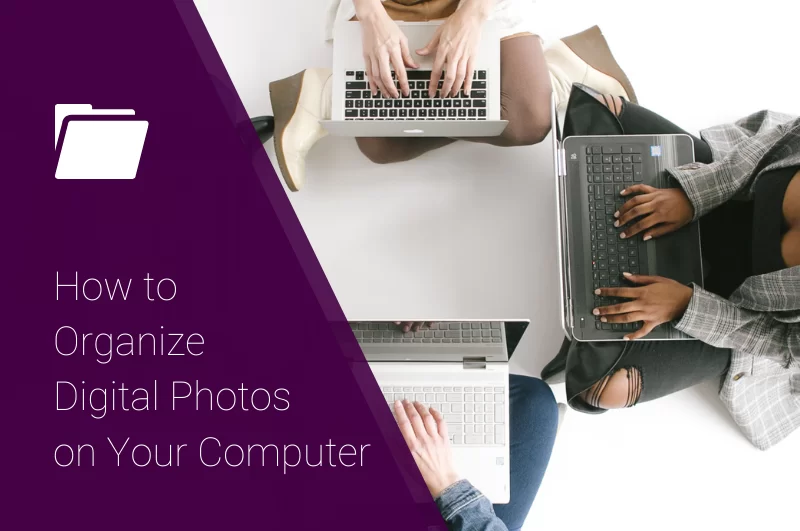
Photography has been around for more than a century and doesn’t appear to be going away anytime soon. With the advent of digital photography, we suddenly are taking lots more photos than ever before. We’re also storing lots more photos than ever. This means we need a good storage system to organize all our photos. Today, we’re talking about how to organize digital photos on your computer.
Hard drives are getting huge and you can store a lot photos on one. Using external hard drives to store extra files really starts to add up the storage space. Now consider that cameras (even cell phone cameras) tend to assign rather non descriptive file names (think DSC_0324). What does that photo name even mean anyways?
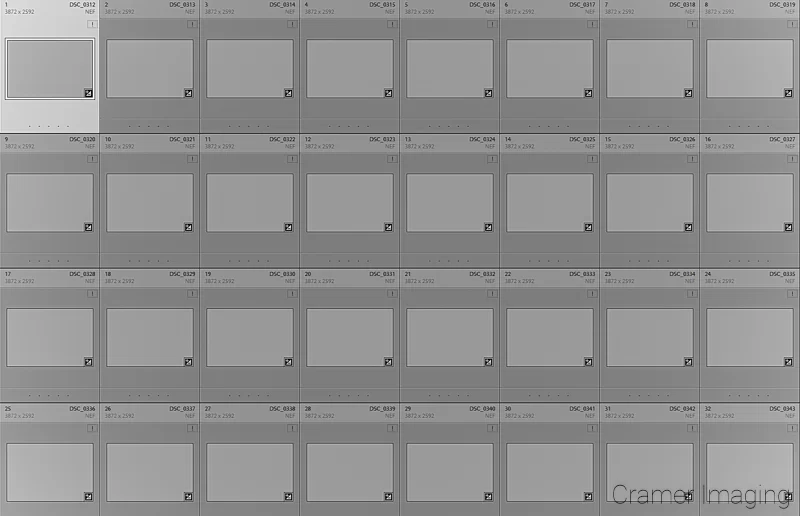
Thanks to digital photography, you tend to take way too many photos to bother naming each and every one in a manner which will make sense. You rely upon thumbnails to locate the photo(s) you need. So how do you organize your photos so you can keep track of them and find them again? This question becomes particularly important when your photos are scattered across several hard drives, flash drives, burned CD’s/DVD’s/Blu ray discs, as well as your desktop PC, a laptop, and maybe a file server. How do you avoid losing the images you want in storage?
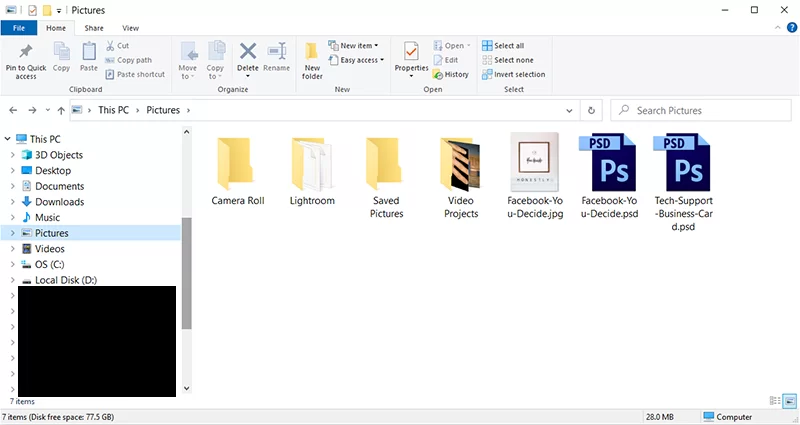
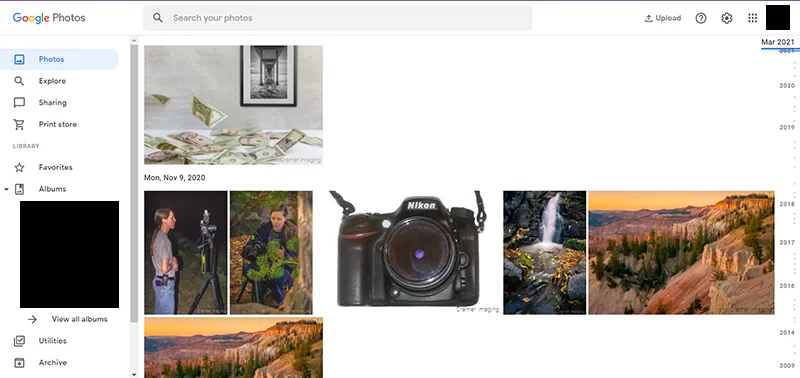
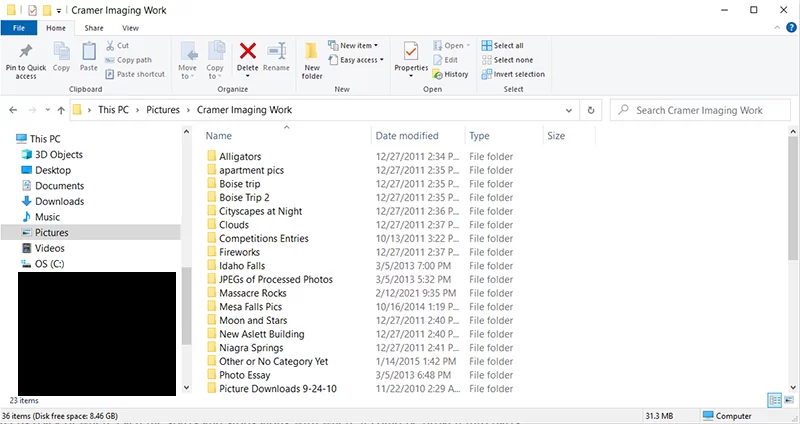
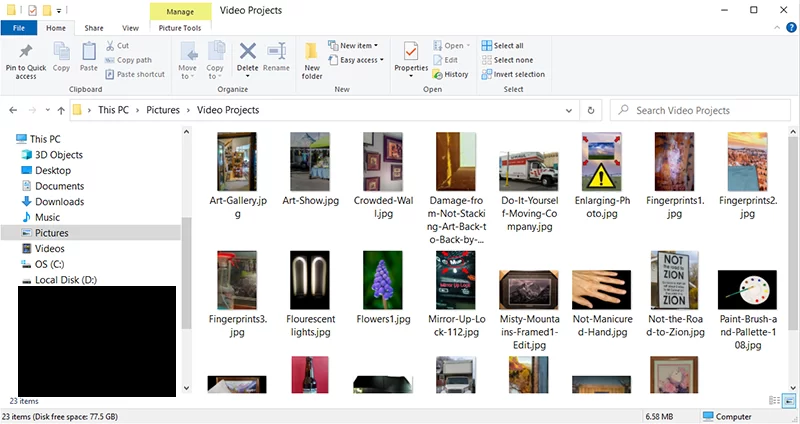
When I go on a photo shoot, I can come back with a few hundred shots (not always, but sometimes). Of those few hundred, 1 or 2 photos might be good enough to run with. I edit those and upload them to my online store. If I’m doing a shoot for cover art or similar, we use that as needed. I sometimes archive the remaining photographs. Most of the time, I simply delete unused photos from my memory cards.
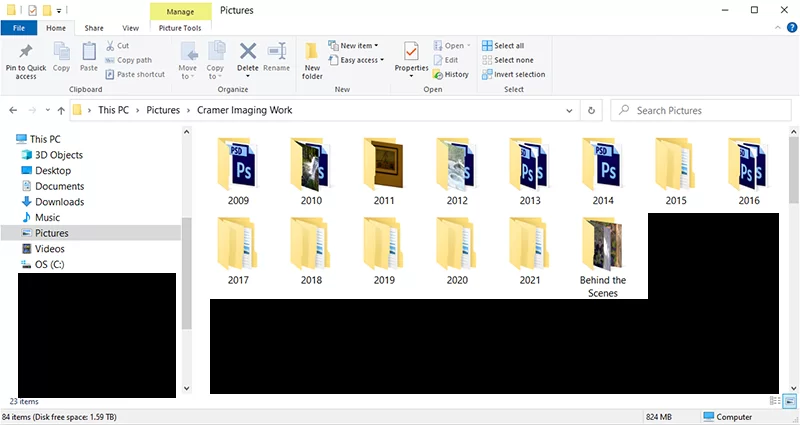
After my hard drive crash and loss of file allocation table, I started simplifying my system. I started storying things by year and month. This allows me to track things down much easier. I also started renaming the final file to something which I would recognize as important. Initial and other draft files might not be renamed but will be stored along side the final draft.
I have also started adding tags to Lightroom sidecar .xmp files so that I can better organize my files automatically. I can sort files by whether or not I want to print them, share them on Instagram, etc. Lightroom has lots of organizational tools built in which I’ve incorporated into my own system.
I’ve listed a few methods here which can work to help you organize digital photos on your computer. There are plenty of other methods out there which might work better for you. What other methods have you used and how have they worked out for you? Please share your thoughts and ideas in the comments section below.


Receive monthly updates in your inbox from us.

Join our email-only photo of the week club to get the full stories behind how we captured our favorite fine art landscape photos.
We respect your privacy
No More Results